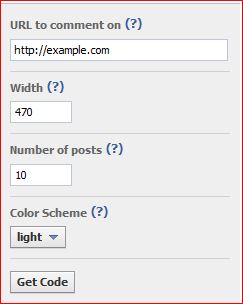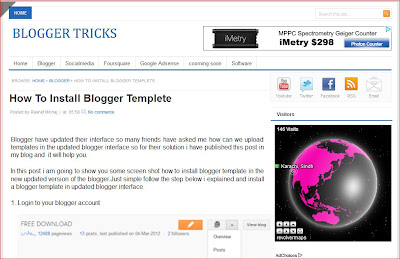Why do we need to change looking of our widget like popular post and
others because every want to our blog looking better than others so i am
hard working for your help and i share with you widget and plugins now i
am sharing with you popular post rotation hover .
1. Login to blogger.com.
See demo
2. Select your blog if you have many.
3. Then go to Template>>>Click on edit HTML.
4. Then search for ]]></b:skin>
5. Then copy the below code and paste it just above it and save your template.
6. Then click on save.
Remember you should always have a back up to your template.
#PopularPosts1 { max-width: 300px}
#PopularPosts1 dd { float: left; border-bottom: none; margin: 8px 8px 0 8px; background: none; display: block; padding: 0}
#PopularPosts1 img { -webkit-transition: all 0.5s ease; -moz-transition: all 0.5s ease; transition: all 0.5s ease; padding: 4px; background: #eee; background: -webkit-gradient(linear, left top, left bottom, from(#eee), color-stop(0.5, #ddd), color-stop(0.5, #c0c0c0), to(#aaa)); background: -moz-linear-gradient(top, #eee, #ddd 50%, #c0c0c0 50%, #aaa); -webkit-border-radius: 4px; -moz-border-radius: 4px; border-radius: 4px; -webkit-box-shadow: 0 0 3px rgba(0,0,0,.7); -moz-box-shadow: 0 0 3px rgba(0,0,0,.7); box-shadow: 0 0 3px rgba(0,0,0,.7);}
#PopularPosts1 img:hover { -moz-transform: scale(1.2) rotate(-350deg); -webkit-transform: scale(1.2) rotate(-350deg); -o-transform: scale(1.2) rotate(-350deg); -ms-transform: scale(1.2) rotate(-350deg); transform: scale(1.2) rotate(-350deg); -webkit-box-shadow: 0 0 20px rgba(255,0,0,.4), inset 0 0 20px rgba(255,255,255,1); -moz-box-shadow: 0 0 20px rgba(255,0,0,.4), inset 0 0 20px rgba(255,255,255,1); box-shadow: 0 0 20px rgba(255,0,0,.4), inset 0 0 20px rgba(255,255,255,1);}
Now save and enjoy must share this post or like .see our previous post about images rotation.
No comments
Posted at 03:47 | by
Unknown