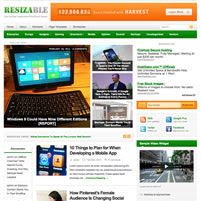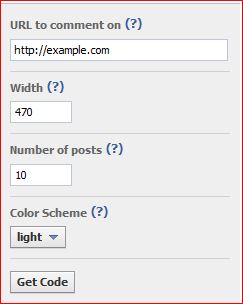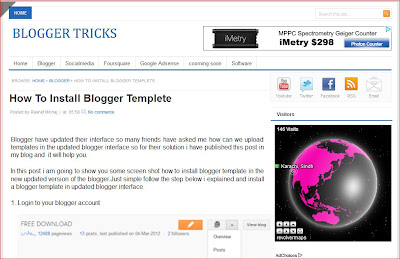Ten Success Full Seo Tricks
Seo is not very hard but its depend on you how much you are honest with your work and main thing is who is guiding you but no body will learn you seo you need to learn it by your self make blog apply tips and check results follow many pages stay updates with crawlers reply comment of your visitors make back links i will teach you but step by step because you know its very hard for me to control alone but i will try to give you daily as much as possible i will lead you here,There is a ten hot tips about seo i am sharing you it is my first success full post after launched this blog.
 |
| Ten Hot Seo Tips |
1. Make Your Post Title Optimize
It is very simple tip normally default blogger title
show first in search engine so any one searching face trouble to guess about
your post what is about it.So you should fix it to show first post tittle then
blog title follow below step:
Login to Blogger >> Template >> HTML
>> Proceed
Search this code:
<title><data:blog.pageTitle/></title>
Replace the above code with below code:
<b:if cond='data:blog.pageType ==
"index"'> <title>
<data:blog.title/></title> <b:else/>
<title><data:blog.pageName/> |
<data:blog.title/></title> </b:if>
Now done about the post title optimize.
2. Change h3 Heading Tags To h2
Its common thing seo term heading should be h2
but blogger default post title add in h3 so it is very difficult to searching
your post so make some changes and replace all 7 or 8 tags.
Go to Blog Template and then HTML >>
Proceed.
Search for
H3 and from the CSS to HTML change all 8 or 9 H3 tags to H2.
That's all and save template.
3. Make Optimize Your Blog Label
Some times it creates big problem for searching
crawlers so we should tell to search robots that its real tag.
Go to Blog Template > HTML >> Proceed
Search for This piece of Code:
<a
expr:href='data:label.url'
Replace above code with below code :
<a expr:href='data:label.url' rel='tag'
Save Template and done all for Labels.
Note: If rel='tag' is already there then don't
change anything, leave it as it is.
4. Optimize Comments
Comments are good for blog or
website. But some times they destroy
the search ranking. So you sould keep comments' external links as nofollow or external
nofollow. For this follow below step:
Go to Blog's Template >> HTML >>
Proceed Search for
this piece of Code:
expr:href='data:post.createLinkUrl'
Remove above one and paste below code at the place
of above:
rel='external
nofollow'
expr:href='data:post.createLinkUrl'
Save Template and
that's all about comments.
5. Optimize Blog Archives
This is another problem
with blogger blogs. Which is I discussed about last post with screen shot.
Archives pages make problems for search
robots. So if you want to solve of this problem then just follow given steps below:
Go to Blog's Template >> HTML >>
Proceed
Search for this piece
of Code
<a
class='post-count-link' expr:href='data:i.url'>
Replace above code with one below:
<a
rel="archives" class='post-count-link' expr:href='data:i.url'>
Save template and
that's all done about Archives.
6. Make Enable Meta
Description & Post Search Description
Now with new blogger
interface we can write search description for single post or page.But first of
all we will have to enable this option in blogger interface. Make it go to your
Blog's Setting >>
Search Preferences
>> Meta Tags >> Enable >> Yes and write maximum of 150
letters meta description for your blog and save it.
Now below the page find
custom robots header tags. and enable it with this setting showing in picture
below:
Save Changes and that's
all for meta description tags. By enabling this option you will be able to
write meta description for each of your new post. This is search meta description. after enabled this
option you will see a small box named [search description] now every new post side bar, so you can write 130
to 150 characters unique search description for every individual post. This
should be unique from the post title.
7. Change the Static Meta
Description
After implement above
tips about seo in blogger dynamic description added but all code old interface
change it to new follow below step:
Go to Blog's Template
>> HTML >> Proceed Just below the <head> tag insert below
code
<b:if cond='data:blog.metaDescription
!= ""'>
<meta
expr:content='data:blog.metaDescription' name='description'/>
</b:if>
Save template and done
now for changing meta tags.
8. Add Custom Robot.txt
file
This is another unique
and benefit able but warning use it if
you can because it can be destroy your
blog rank in a second if you will use wrong so be careful and follow bellow step to add custom robot.txt
file.
Go to Blog's Setting
>> Search Preferences >> Below the page find Custom
Robot.txt as showing in below image.First
enable this option and the yes, so the box will appear like below pic:
Copy below code and
paste it in that box.
User-agent: Mediapartners-Google
Disallow:
User-agent: *
Disallow: /search?q=*
Disallow:
/*?updated-max=*
Allow: /
Sitemap: http://www.edurashid.blogspot.com/feeds/posts/default?orderby=updated
Note : Replace sitemap URL
with your URL done now.
9. Submit your blog in Google Webmaster
I have discussed about it previous post so just I will show
up in this post how to submit so follow below step:
Click on "ADD A SITE" enter your blog URL.
Click on "Owner verification page" Select below "Verify using a
different method."
After that it will ask to you four option. Select last one "HTML Tag"
Copy Google "meta tag".
Go to your blogger : Dashboard>>
Template>>Edit HTML.
Add this meta tag in your template below "<head>"
and click on SAVE.
10. Submit Site Map
You have posted 25 more then post in your blog so submit
your site map it will better for you follow below step:
Log in to your "Google webmaster" account.
Now click on sitemap then ADD/TEST SITEMAP.
For less than 500 post submit this sitemap:
atom.xml?redirect=false&start-index=1&max-results=500
And now this for more than 500 posts you can submit multiple sitemaps like below:
atom.xml?redirect=false&start-index=1&max-results=500
atom.xml?redirect=false&start-index=501&max-results=1000
Now Done All i hope every one will appreciate this helpful tricks which keep supporting us like our page and share post for others help.