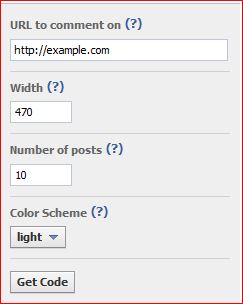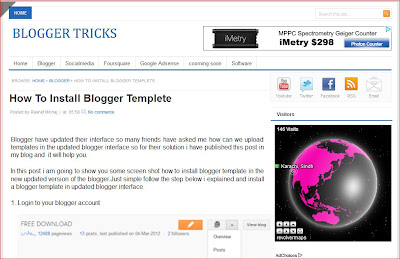This widget pops up a jQuery window containing Facebook like box when new visitor arrives.That is a magic of jQuery, how ever, that didn't work in some third party blogger templates.
Therefore, i saw many my friends worrying about the codes not working so i am sharing today a very simple and more attractive
pop like box which will be only used if you want to increase your
Facebook likes rapidly.It
will appear one time and visitor will come after 30 days or visitor will delete cookies then it will pop before 30 days. I have set the cookie refresh time to 30 days,
which means that this popup box will appear again for the same visitor
after 30 days. We can easily set the number of days to prompt the
visitors about your Facebook Fan page. Lets go to the one step
installation process.
Now got to blogger>>>>>Layout>>>>>Then ''Add Gadget>>>>>(''Html,Javascript'')
Now copy below code.
<style>
/*
ColorBox Core Style:
The following CSS is consistent between example themes and should not be altered.
*/
#colorbox, #cboxOverlay, #cboxWrapper{position:absolute; top:0; left:0; z-index:9999; overflow:hidden;}
#cboxOverlay{position:fixed; width:100%; height:100%;}
#cboxMiddleLeft, #cboxBottomLeft{clear:left;}
#cboxContent{position:relative;}
#cboxLoadedContent{overflow:auto;}
#cboxTitle{margin:0;}
#cboxLoadingOverlay, #cboxLoadingGraphic{position:absolute; top:0; left:0; width:100%;}
#cboxPrevious, #cboxNext, #cboxClose, #cboxSlideshow{cursor:pointer;}
.cboxPhoto{float:left; margin:auto; border:0; display:block;}
.cboxIframe{width:100%; height:100%; display:block; border:0;}
/*
User Style:
Change the following styles to modify the appearance of ColorBox. They are
ordered & tabbed in a way that represents the nesting of the generated HTML.
*/
#cboxOverlay{background:#000;opacity:0.5 !important;}
#colorbox{
box-shadow:0 0 15px rgba(0,0,0,0.4);
-moz-box-shadow:0 0 15px rgba(0,0,0,0.4);
-webkit-box-shadow:0 0 15px rgba(0,0,0,0.4);
}
#cboxTopLeft{width:14px; height:14px; background:url(https://blogger.googleusercontent.com/img/b/R29vZ2xl/AVvXsEjHrYKhF2laa1gAu8tEPKiNd-WAbhhzJknDC-gX72vG3K4NW_kEhbeJHi7BSkHRUfWCOfLbzSYnHOh_hC2xHhtW73zOTsRsehwdAXcidCZdX9zeCKwuADK0dB-niKXpuhD1Z8pTauJkuYlW/h120/controls.png) no-repeat 0 0;}
#cboxTopCenter{height:14px; background:url(https://blogger.googleusercontent.com/img/b/R29vZ2xl/AVvXsEiT6EOmzyhejdk_yClcSBE9iDGt3kPr32GsX0i2rbJRzIMP8Y8dPJhXEZ784HYvuu6BDXekOqfMktGCrGJKZ0hv7Q7SCD_DRHoBC_2BmltA24Yr0DREPZ4ImjjgdBXYBbRuk0VI42XrV2g/h120/border.png) repeat-x top left;}
#cboxTopRight{width:14px; height:14px; background:url(https://blogger.googleusercontent.com/img/b/R29vZ2xl/AVvXsEjHrYKhF2laa1gAu8tEPKiNd-WAbhhzJknDC-gX72vG3K4NW_kEhbeJHi7BSkHRUfWCOfLbzSYnHOh_hC2xHhtW73zOTsRsehwdAXcidCZdX9zeCKwuADK0dB-niKXpuhD1Z8pTauJkuYlW/h120/controls.png) no-repeat -36px 0;}
#cboxBottomLeft{width:14px; height:43px; background:url(https://blogger.googleusercontent.com/img/b/R29vZ2xl/AVvXsEjHrYKhF2laa1gAu8tEPKiNd-WAbhhzJknDC-gX72vG3K4NW_kEhbeJHi7BSkHRUfWCOfLbzSYnHOh_hC2xHhtW73zOTsRsehwdAXcidCZdX9zeCKwuADK0dB-niKXpuhD1Z8pTauJkuYlW/h120/controls.png) no-repeat 0 -32px;}
#cboxBottomCenter{height:43px; background:url(https://blogger.googleusercontent.com/img/b/R29vZ2xl/AVvXsEiT6EOmzyhejdk_yClcSBE9iDGt3kPr32GsX0i2rbJRzIMP8Y8dPJhXEZ784HYvuu6BDXekOqfMktGCrGJKZ0hv7Q7SCD_DRHoBC_2BmltA24Yr0DREPZ4ImjjgdBXYBbRuk0VI42XrV2g/h120/border.png) repeat-x bottom left;}
#cboxBottomRight{width:14px; height:43px; background:url(https://blogger.googleusercontent.com/img/b/R29vZ2xl/AVvXsEjHrYKhF2laa1gAu8tEPKiNd-WAbhhzJknDC-gX72vG3K4NW_kEhbeJHi7BSkHRUfWCOfLbzSYnHOh_hC2xHhtW73zOTsRsehwdAXcidCZdX9zeCKwuADK0dB-niKXpuhD1Z8pTauJkuYlW/h120/controls.png) no-repeat -36px -32px;}
#cboxMiddleLeft{width:14px; background:url(https://blogger.googleusercontent.com/img/b/R29vZ2xl/AVvXsEjHrYKhF2laa1gAu8tEPKiNd-WAbhhzJknDC-gX72vG3K4NW_kEhbeJHi7BSkHRUfWCOfLbzSYnHOh_hC2xHhtW73zOTsRsehwdAXcidCZdX9zeCKwuADK0dB-niKXpuhD1Z8pTauJkuYlW/h120/controls.png) repeat-y -175px 0;}
#cboxMiddleRight{width:14px; background:url(https://blogger.googleusercontent.com/img/b/R29vZ2xl/AVvXsEjHrYKhF2laa1gAu8tEPKiNd-WAbhhzJknDC-gX72vG3K4NW_kEhbeJHi7BSkHRUfWCOfLbzSYnHOh_hC2xHhtW73zOTsRsehwdAXcidCZdX9zeCKwuADK0dB-niKXpuhD1Z8pTauJkuYlW/h120/controls.png) repeat-y -211px 0;}
#cboxContent{background:#fff; overflow:visible;}
#cboxLoadedContent{margin-bottom:5px;}
#cboxLoadingOverlay{background:url(https://blogger.googleusercontent.com/img/b/R29vZ2xl/AVvXsEhbZtrbQCH7pGvmBMQf0qzknsLjDvoIrk0jTWgITlPDm7YrGTlVhnKtW6FlOBbjqM-PehVdh3Mx_XrG3FhzMX6JNLQx93DqK7s4ORqaZhM9dfJJMTS-mrgbHeh3S6gioddcfkvkE12aw6w/h120/loading-background.png) no-repeat center center;}
#cboxLoadingGraphic{background:url(https://blogger.googleusercontent.com/img/b/R29vZ2xl/AVvXsEiIZlTY_0VjD7LqHExl8GOy7tuHhwvfVvU4lViGx6S6fMhbJI-MtUFcWVXbvBZ2e3cZZYU0L_Zzh39ET0g20DZIbIvLkhLQDUCXV9v1an9zzxdJjoNG19f4XH2GCIFPxdu40tw4dHWAwb14/h120/loading.gif) no-repeat center center;}
#cboxTitle{position:absolute; bottom:-25px; left:0; text-align:center; width:100%; font-weight:bold; color:#7C7C7C;}
#cboxCurrent{position:absolute; bottom:-25px; left:58px; font-weight:bold; color:#7C7C7C;}
#cboxPrevious, #cboxNext, #cboxClose, #cboxSlideshow{position:absolute; bottom:-29px; background:url(https://blogger.googleusercontent.com/img/b/R29vZ2xl/AVvXsEjHrYKhF2laa1gAu8tEPKiNd-WAbhhzJknDC-gX72vG3K4NW_kEhbeJHi7BSkHRUfWCOfLbzSYnHOh_hC2xHhtW73zOTsRsehwdAXcidCZdX9zeCKwuADK0dB-niKXpuhD1Z8pTauJkuYlW/h120/controls.pngno-repeat 0px 0px; width:23px; height:23px; text-indent:-9999px;}
#cboxPrevious{left:0px; background-position: -51px -25px;}
#cboxPrevious.hover{background-position:-51px 0px;}
#cboxNext{left:27px; background-position:-75px -25px;}
#cboxNext.hover{background-position:-75px 0px;}
#cboxClose{right:0; background-position:-100px -25px;}
#cboxClose.hover{background-position:-100px 0px;}
.cboxSlideshow_on #cboxSlideshow{background-position:-125px 0px; right:27px;}
.cboxSlideshow_on #cboxSlideshow.hover{background-position:-150px 0px;}
.cboxSlideshow_off #cboxSlideshow{background-position:-150px -25px; right:27px;}
.cboxSlideshow_off #cboxSlideshow.hover{background-position:-125px 0px;}
/*-----------------------------------------------------------------------------------*/
/* Facebook Likebox popup For Blogger
/*-----------------------------------------------------------------------------------*/
#subscribe {
font: 12px/1.2 Arial,Helvetica,san-serif; color:#666;
}
#subscribe a,
#subscribe a:hover,
#subscribe a:visited {
text-decoration:none;
}
.box-title {
color: #3B5998;
font-size: 20px !important;
font-weight: bold;
margin: 10px 0;
border:1px solid #ddd;
-moz-border-radius:6px;
-webkit-border-radius:6px;
border-radius:6px;
box-shadow: 5px 5px 5px #CCCCCC;
padding:10px;
line-height:25px; font-family:arial !important;
}
.box-tagline {
color: #999;
margin: 0;
text-align: center;
}
#subs-container {
padding: 35px 0 30px 0;
position: relative;
}
a:link, a:visited {
border:none;
}
.demo {
display:none;
}
</style>
<script src='http://ajax.googleapis.com/ajax/libs/jquery/1.5/jquery.min.js'></script>
<script src="http://supportivehandsjs.googlecode.com/files/jquery.colorbox-min.js"></script>
<script type="text/javascript">
jQuery(document).ready(function(){
if (document.cookie.indexOf('visited=true') == -1) {
var fifteenDays = 1000*60*60*24*30;
var expires = new Date((new Date()).valueOf() + fifteenDays);
document.cookie = "visited=true;expires=" + expires.toUTCString();
$.colorbox({width:"400px", inline:true, href:"#subscribe"});
}
});
</script>
<!-- This contains the hidden content for inline calls -->
<div style='display:none'>
<div id='subscribe' style='padding:10px; background:#fff;'>
<h3 class="box-title" align="center">Receive all updates via Facebook. Just Click the Like Button Below<p style="line-height:3px;" >?</p></h3>
<center>
<iframe src="//www.facebook.com/plugins/likebox.php?href=http%3A%2F%2Fwww.facebook.com%2Fapnakarachiha&width=350&colorscheme=light&show_faces=true&border_color=%23ffffff&stream=false&header=false&height=330" scrolling="no" frameborder="0" style="border:none; overflow:hidden; width:350px; height:330px;" allowtransparency="true"></iframe>
</center>
</div>
</div>
Now change page name with your which is highlighted yellow color done now .
If you like this post must share and comments bellow thanks.